Big Idea 5.6 Safe Computing

Personal Identifiable Information (PII)
Personal Identifiable Information or PII is a type of information that is specific to you. For example, your age or race would be an example but something like your favorite cat isn’t (Will insists your diet is a PII but it’s not).
There are times when we want to post our PII online. For example, you would want to upload it to your job profile or a site like LinkedIn because you want people to see it. However, be careful where you upload this data. It will be known by everyone since it’s public.
Some things that you should be cautious about to upload (gray area) would be:
- Birth date
- Place of birth
- Address
- Phone number
- Maiden names
- Drivers License Number
There are things, however, that you will most likely have to upload publicly OR can be found with a quick search. For example:
- Name
- Date of Birth
- SSN
- Bank Account info
- Picture
- What high school you attended
- What college you went to
- Properties you own
- State/City of residence
- Previous residence
You could upload this online (some you have to. Ex: home address for Amazon) but be careful where you upload it. You don’t want to post your mother’s maiden name on social media.
Things that you should keep confidential would be:
- Private credentials for accounts and what-not
- Two-factor authentication
- This is common for sensitive things like financial data
- Social security numbers
- Tax records
- Medical information
- Financial data
Most if not all financial and government documents should be kept private. However, there will be times when you need to share this. For example, if you are applying for a RealID (form of identification), you will need to submit your social security number.
POPCORN HACK 1:
How do you decide what personal information to share online and what to keep confidential?
It is important to think why they want your personal information, and the purpose of the website itself. If a random website asks for your SSN, it is suspicious. It something is trusted and is asking you for your phone number, it is most likely safe.
Beware, Establish practices for your own Safety
Authentication
Authentication measures protect devices and information from unauthorized access.
Strong Passwords
The easier the password is to guess, the easier it is to make a mess. Strong passwords:
- 10 or more characters
- Must contain a symbol
- Must contain a number
- Must contain lowercase and uppercase letters
- Avoid dictionary words/things known about you (ex. “Password”, “123456”, your birthday, your name, your pet’s name, etc.) The above are things hackers can look for while guessing your password
Types of Authentication
- What the user knows (ex. passwords, answers to security questions, etc.)
- What you are (ex. biometric data like eye scan, palm print, thumbprint, etc.)
- What you have (ex. keycards, etc.)
Multi-factor Authentication
When one or more of these authentication measures are used, it is considered multi-factor authentication.
Precautions
- Run Virus scans to help prevent malicious code from getting into and affecting your system.
- Keeping the operating system and other software up to date can also fix errors that would allow a virus or malware to compromise a system.
POPCORN HACK 2:
How can multi-factor authentication enhance security?
It reduces the risk of unauthorized access, protects against phishing, and provides user verification and trust.
Nefarious Uses of Internet
Virus and Malware
Virus
- Viruses can allow unauthorized access by modifying the operating system to accept any user without authentication.
- Virus malicious programs that can copy themselves and gain access to systems that they are not supposed to be in.
Malware
- Malware is often intended to damage a computing system or take partial control over its operation.
- Infiltrates a system by posing as legitimate programs or by attaching itself to legitimate programs, like an email attachment.
- Malware is often sent in attachments to things in email. Often they request you to click on an attachment and it starts the process of adding a virus to your computer.
Phishing: Phishing is an attempt to trick a user into providing personal information (PII) by using social manipulation. Phishing emails look like they’re from a trusted source. They may appear to be an email from a bank or credit card company or a store. They could also be from a Nigerian prince or a fish who is phishing.
They try to trick you into clicking a link and may try to scare you or lure you with the promise of something like money. The link could cause unexpected harm. They may install a virus or keylogger on your computer. A keylogger records keystrokes made by the user which can be used to get credentials. They could also turn your computer into a rogue access point or a fake wireless network which can be used to infect other computers.
Factors to Increase Security of System
Encryption is a good way to increase security of a system.
- Passwords vs. keys: A password is something used to login or unlock an account, while a key is used to encrypt/decrypt the data being used or transferred by that account.
Demoing cryptography - Symmetric Encryption - Basic ciphers or codes
- Symmetric encryption uses one key to encrypt and decrypt
- Examples: Caesar Cipher, Morse Code, Rail Fence Cipher, PSK, etc.
- Asymmetric encryption is much more secure. It uses public keys to encrypt and private keys to decrypt.
- Examples: RSA, Diffie-Hellman, Public Key Encryption
“Alice and Bob”
Alice wants to send an encrypted message to her friend Bob.
With symmetric key encryption, the following process ensues:

Pretty simple, right! You know what else is simple? Trying to share the encryption/decryption key without letting anyone else know. Enter: Asymmetric Encryption
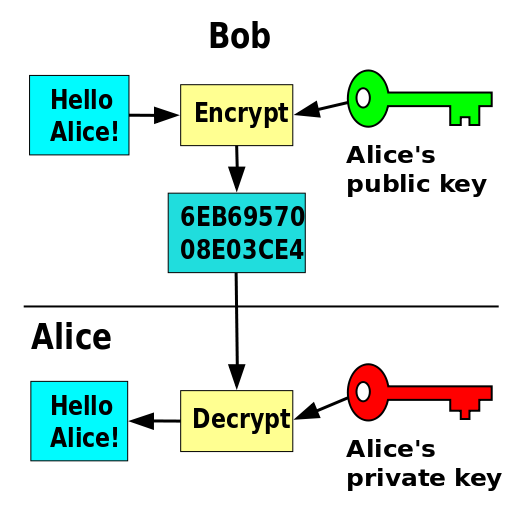
POPCORN HACK 3:
What are the key differences between symmetric and asymmetric encryption?
Symmetric: One shared secret key used for both encryption and decryption Asymmetric: Pair of public and private keys: Public key is used for encryption, private key is used for decryption
SSL/TLS
Uses a Certificate Authority(CA) to generate a signed certificate that proves the server’s legitamacy.

Authentication: SSL/TLS certificates ensure the identity of the server and sometimes the client. They contain information about the entity they are issued to, including the domain name and public key.
Encryption: SSL/TLS certificates facilitate encrypted communication between the client and server. They enable the encryption of data transmitted over the internet, preventing eavesdropping and unauthorized access.
Certificate Authorities (CAs): CAs issue SSL/TLS certificates after verifying the identity of the certificate requester. They act as trusted third parties that sign and validate the authenticity of certificates.
Public and Private Keys: SSL/TLS certificates use asymmetric encryption, involving a public key to encrypt data and a private key to decrypt it. The public key is embedded in the certificate while the corresponding private key is securely held by the server.
Handshake Protocol: When a client connects to a server, they engage in a handshake protocol to establish a secure connection. This involves agreeing on encryption algorithms, exchanging keys, and verifying the authenticity of the certificates.
Expiration and Renewal: SSL/TLS certificates have a validity period. They need to be periodically renewed to maintain secure communication. Expired certificates can disrupt services and pose security risks.
HTTPS: SSL/TLS certificates are commonly used in web browsers to enable HTTPS connections. They signal a secure connection, ensuring data integrity, confidentiality, and authenticity between the web server and the user’s browser.
- Ex: When we used certbot to make our backend server run using HTTPS in the passion project
Firewall and antivirus Firewall and antivirus software is a really good and easy way to protect your computer. Pretty much all computers come with this software and are enabled as a default. Just make sure to not disable it!
![]()
Homework
- Describe PII you have seen on a project in CompSci Principles.
Many CompSci Principles projects may have a feature where it will ask for your username or email address (most likely not passwords), which technically classify as Personally Identifiable Information.
- Describe good and bad passwords? What is another step that is used to assist in authentication?
Good passwords are usually complex, including a combination of uppercase and lowercase letters, numbers, and special characters. They also don’t contain words that are found in a dictionary, making it more secure.
Bad passwords are usually simple, short and reused. They might include words from a dictionary, and can easily be hacked.
Another step that is used to assist in authentication is used in “2FA: Two-Factor Authentication.” It will send a verification code to your email or phone to make sure that whoever entered the correct password is the right person.
- Try to describe Symmetric and Asymmetric encryption.
Symmetric Encryption uses one key to both encrypt and decrypt and is usually less secure than Asymmetric Encryption. Examples of Symmetric Encryption are Morse Code, AES, RC4, RC5, RC6, Blowfish, etc.
Asymmetric Encryption uses two keys: a public key for encryption and a private key for decryption. In that way, it is much more secure than Symmetric Encryption. Examples of Asymmetric Encryption are RSA, Diffie-Hellman, Elliptic Curve Cryptography (ECC), etc.
- Provide an example of encryption we used in AWS deployment.
We had to obtain a SSL/TLS certificate, which ensures that data transmitted between users and our application is encrypted, providing a secure and private communication channel.
- Create a python script that lets the user input a password that is checked by the program
BONUS: Use online wordlists to compare the password, preventing dictionary attacks
import re
from nltk.corpus import words
print('''Criteria for a secure password:
Over 12 characters long
At least 3 uppercase letters
At least 3 lowercase letters
At least 1 special character
No lowercase words over 3 letters long from the english dictionary''')
def checkPassword(password):
# check details of password such as length, uppercase, lowercase, numbers
lenPassword = len(password)
numUppercase = sum(1 for a in password if a.isupper())
numLowercase = sum(1 for b in password if b.islower())
numNumbers = sum(1 for c in password if c.isdigit())
# find out if there are any special characters
def hasSpecialCharacters(password):
pattern = re.compile('[!@#$%^&*()_+{}|:"<>?[\];\',./]')
return bool(pattern.search(password))
# check if there is a lowercase word that is over 3 letters in length, and exists in the english dictionary
def existsInEnglishDictionary(password):
english_words = set(words.words())
for word in english_words:
if len(word) > 3 and word.islower() and word in password:
return True
return False
if (
(lenPassword >= 12)
and (numUppercase >= 3)
and (numLowercase >= 3)
and (numNumbers >= 3)
and (hasSpecialCharacters(password))
and (not existsInEnglishDictionary(password))
):
print("This is a secure password.")
if lenPassword < 12:
print("Not Secure: You have less than 12 characters.")
if numUppercase < 3:
print("Not Secure: You have less than 2 uppercase characters.")
if numLowercase < 3:
print("Not Secure: You have less than 3 lowercase characters.")
if not hasSpecialCharacters(password):
print("Not Secure: You do not have a special character.")
if existsInEnglishDictionary(password):
print("Not Secure: Dictionary word found.")
testPassword = input("Enter your password: ")
print(testPassword)
checkPassword(testPassword)
Criteria for a secure password:
Over 12 characters long
At least 3 uppercase letters
At least 3 lowercase letters
At least 1 special character
No lowercase words over 3 letters long from the english dictionary
14654@!#ATDFdonkey!#&^%
Not Secure: Dictionary word found.